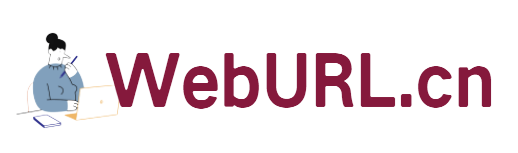In the previous article, we said that you can currently apply for a trial account of SAE. Just applying for an account and creating an application is not enough. We need to enrich the content. A good VPS is for laymen in PHP, programming, and development. I can only follow what others have written. Therefore, these so-called tutorials are not my own original creation. I just practiced what others wrote and sorted them out again. I typed them out word by word. I hereby remind you, hehe.
Without further ado, let’s get to the point. Let’s talk about how to install wordpress on SAE.
First, we need to download a SAE tool-SDK, click to download: SAE_SDK_Windows_1.0.4, choose different versions according to our system, I am windows, windows version It does not require a local PHP environment and installation. You can use it directly after unzipping it, which is very convenient. For example, I unzip it directly on the desktop.
Then let’s download the installer of wordpress for sae. You can go to http://code.google.com/p/wp4sae/ to download the latest version, which is currently 2.92.
After completing these two tasks, we need to log in to our own SAE application management. In the previous article, I have also created a zrblog application. We click to enter this application and initialize Mysql and Memcache (click the initialization button respectively. Memcache also needs to specify the size of the PHP cache), then enter the storage page and create a domain named "wordpress".
Next, we unzip the SAE version of wordpress we downloaded before and modify the configuration file: wp-config. php, the modification method is as follows:
Visit https://api.wordpress.org/secret-key/1.1/
, replace the content on the web page with the content on lines 44~47 in wp-config.php, and modify After OK, we open the SDK decompression path. For example, mine is directly on the desktop. Double-click to open am.exe, enter the user name and password to log in, as shown in the figure:

After successful login, select the application zrblog I just created, click the + in the lower left corner, and add the version number (same as GAE , you can only fill in integers, so I filled in 1).

After clicking OK, folders such as apps–zrblog–1–code will be automatically generated under SAE_SDK_Windows_1.0.4 on the desktop. We put the wordpress program source code that we just modified OK under the code folder and refresh it first. SDK interface, then click Upload All to upload the program to SAE!

Note that what you want to upload is the WP folder in the two folders extracted by wordpress. Do not upload the entire folder! Okay, we need to install wordprss. Go to http://zrbk.sinaapp.com/wp-admin/install.php to enter the installation page to set up and install. Soon, the WP we deployed on SAE will be OK! ~
My demo: http://zrbk.sinaapp.com/
(Note that because the trial account will delete data on the 28th, after the 28th, this demonstration is possible Can't open.)