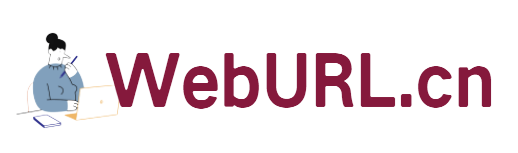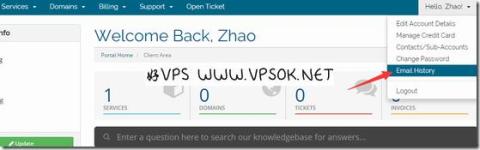
There are often readers who have purchased a VPS and don’t know if it has been activated, or they don’t know how to reinstall it after it has been activated, or where the management panel is, etc., so I will make a record specifically on this type of issue. One is to facilitate the understanding of novice friends. , and the other is that if friends ask again, I can easily provide the link directly, which will get twice the result with half the effort.
Currently, Chinese IDC provides overseas VPS hosts. Generally, there are two main member center management systems. One is WHMCS, which represents merchants such as KVMLA, HostKVM, etc.; the other is IDCSystem, such as 80VPS, LOCVPS, Maxthon Host, VPS2EZ, etc. , most Chinese IDCs use the latter. Because the IDCSystem management panel is very intuitive, you can see the direct management of the product on the product management page immediately after payment, and there is no email of product information to the customer, so I mainly focus on WHMCS in this article.
I once wrote another article to remind all users to read the email first after purchasing the WHMCS financial system host product. I still repeat the same point here.
However, sometimes we do not receive the emails sent by the hosting provider. They may be intercepted directly, or they may go into the trash can without noticing it (domestic mailboxes can easily go into the trash can), so we need to check historical emails.
How to check historical emails
Here I am taking the QuickPacket Member Center as an example. In fact, different IDCs are the same as long as they use the WHMCS financial system. First, the picture is shown, and then I will explain based on the picture.

Where are the historical emails? It is the location pointed by the arrow in my picture. Click the small triangle next to Hello and xxx on the far right side of the member center header navigation. The menu will expand. Email History is the historical email. Click directly to see the emails sent to you by the main system. For all emails, please note that even if there is a problem with the host provider's email system and these emails are not actually sent, they will still be in the history record! ! !
The title of the VPS activation information email is generally: Virtual Private Server Information, or New VPS Server Information, or other similar titles (you can open it to read or use Google to translate it), for example, RamNode is RamNode VPS Information (PLEASE READ FULLY) , Bandwagonhost (moving bricklayers) is New Server Information, no matter what it is, it is really the same, the title tells you that this is your product information.
This email generally includes the package you purchased, your IP, default root password, VPS management panel address, login account name, password, and some also includes VNC information, simple usage help, etc.
Please note that after most hosts are activated, there are several simple management buttons directly in the member center. Even so, I still implore readers to go to the independent panel for management. The background management functions are too low compared to the independent panel!
######Additional explanation: Before this, you must first make sure that your host is activated. Some non-instant activations have not been activated after you paid, so check the status first. The method is still to click Services on the header menu in the picture above, and then select My Services. If the product status is Active, it means activated, Pending means waiting for activation, and Cancelled means canceled. ######
After chatting here, I would like to add that some novice friends can’t tell the difference between the VPS control panel and the virtual host panel. The VPS control panel is used to manage VPS. Generally, overseas hosting providers use SolusVM or Virtualizor, etc. The host panels we often talk about include cPanel, DirectAdmin, etc. These virtual host management panels are not provided by VPS hosting providers. You can Purchase additional licenses.
Anyway, after making payment, users should first check whether their product status is activated. If it has been activated, please check the product information email first. If there is a VPS management panel, log in to the panel to manage the host. Don't waste time by blindly experimenting here and there or relying on guesswork.