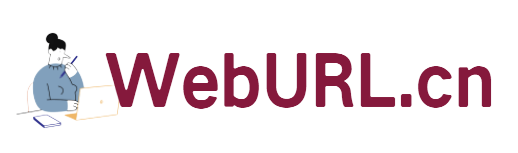SMEStorage is a series of services provided by the website www.smestorage.com. It does not provide storage space itself, but integrates the services provided on the network. It supports There are many services, and many of them are paid, but what we are discussing today is only one of the free services, which is to turn your Gmail mailbox into a network disk that can be externally linked.
First, we register the website service at the address: http://www.smestorage.com/?p=static&page=pricing. There are some paid services in front. Scroll down the page and you can see these free services:

We select the third free Gmail mailbox, then click SignUp at the back to enter the next step:

After filling in, click Register to register, then go to our mailbox to receive an activation letter, click on the link to activate, and then go to the website to log in with the user and password we just registered. Next, you have to select a service again. I will probably say this without taking screenshots. After logging in, we see our personal center, select the first item Gmail on the left side of the page, and then click the Continue button below. In this step, we fill in our Gmail login user and password, and then go to the next step. OK, we The preliminary work ends here. Next, let’s talk about the key point, if it’s external links.
At this time, when we go to the personal center, we see File Manager and Lite File Manager in the upper right corner, which can be used to manage your files. I usually use the latter, which is more concise. As shown in the picture:

After clicking on Lite File Manager, we will be able to see our gmail email address, and the one with our user name at the end is the right one, click on it. I don’t need to explain more here, right? There is Upload file in the middle above, which is to upload files. We click to upload the files we need to link externally. At this time, how can we externally link? Okay, let me talk about the process of setting up the external link of this file. For example, I uploaded a CJD.zip file. We can see this file after selecting it in Lite File Manager-Gmail. See After this file, we click on this file and select: Make public from the menu that comes out. Then we can see an additional icon at the end of the file, which means that the external link is set up successfully, as shown in the picture:

Next, how can we see the files we have set up external links and obtain the external link addresses? Okay, let’s click on the first item My Public files on the left menu of the personal center. Do you see it? Our external link files are here.

Once you see this file, you know the address of the external link, right? For example, in the simplest way, you can look at the file attributes and the address will be very clear! Please pay attention to the URL. This address http://www.smestorage.com/users/[YourName] is publicly accessible and does not require login. Moreover, the files we uploaded are all saved intact in our Gmail mailbox! If it is a file or compressed file package, it is an attachment to the email.
SMEStorage supports a wide range of services and supports a lot of clients, which can be easily accessed by mobile phones. I just don’t know if this method will conflict with Google’s policies and be blocked. It is unknown if it will fall off, but it is currently in very good condition, so you can try it!